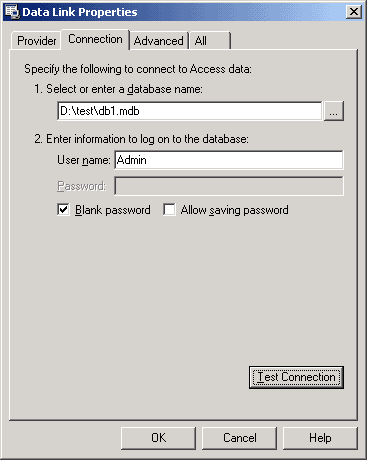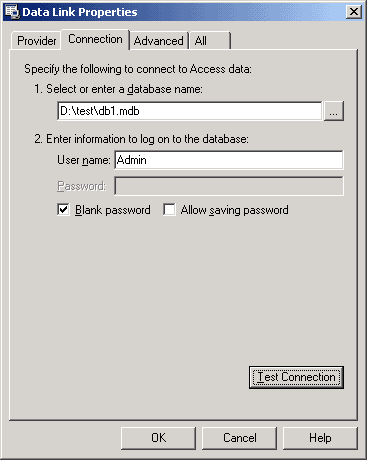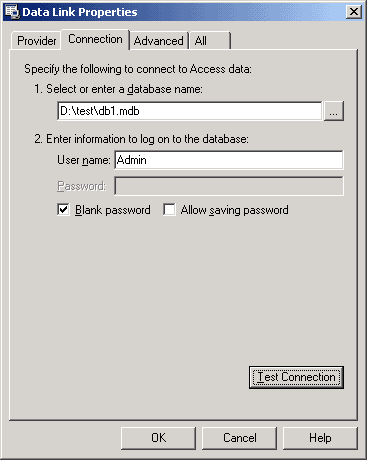HOWTO: Creating an OLE DB Connection String for an Access 97/2000/XP Database
Q1002
Before creating OLE DB Connection String, it is highly recommended to have existed Microsoft Access database for TrafMeter.
Using the UDL Wizard to Create an OLE DB Connection String
- Start the UDL Wizard:
- Right-click your desktop and select New, and then Text Document.
- Rename the new text document as My.udl. Press ENTER.
- You will receive a warning about renaming the file extension. Click yes. Note that the file's icon now looks like a computer with a datasheet in the background.
- Next, double-click My.udl and use the Wizard as follows:
- Click the Provider tab.
- From the Providers menu, select Microsoft Jet 4.0 OLE DB Provider, and then click Next to proceed to the Connections tab.
- On the Connections tab:
- Type your database name or browse to the database you want to connect to.
- Use the default settings for credentials (Admin, no password). (To use the default settings, enter Admin as the user name, and then select the Blank Password checkbox).
- Click "Test Connection" to be sure that you've got no error
- Click OK, which will close the Wizard.
- Move My.udl from the desktop to a proper folder, for example C:\Program Files\TrafMeter